Kodi is an amazing tool giving you the ability to make your tv access your media server and stream content from your devices. Not only that you have a massive library of content from all sorts of plugins. Offering you the ability to stream live tv for free with hundreds of channels from around the globe. Apps ( add-ons) like Exodus, Venom, Seren and many more.
You can also use Live Net Tv app to stream different channels for free. Some channels might not be intended for your region so use at your own risk. Guide coming soon.
Another use for kodi on Fire tv Stick is the ability to stream content from Your Media Server without mirroring your screen from your pc. For more details follow the guide on how to stream videos from PC / Media server on Amazon Fire Stick.
Fire TV Stick 4K streaming device with Alexa built in, Dolby Vision, includes Alexa Voice Remote, latest releaseStep 1: Unlock App Installation by enabling unknown sources on Fire Stick
On your Fire Stick
Goto Settings-> Device-> Developer options
Select “App from unknown sources” and make sure its set to “ON”
Let ADB Debugging remain OFF as its not needed.
Step 2: Install the Downloader App on your Fire TV Stick
You can search on Fire TV or on your browser goto AppStore and click deliver to your Fire Tv Stick. It will start installation on your Amazon Fire Device.
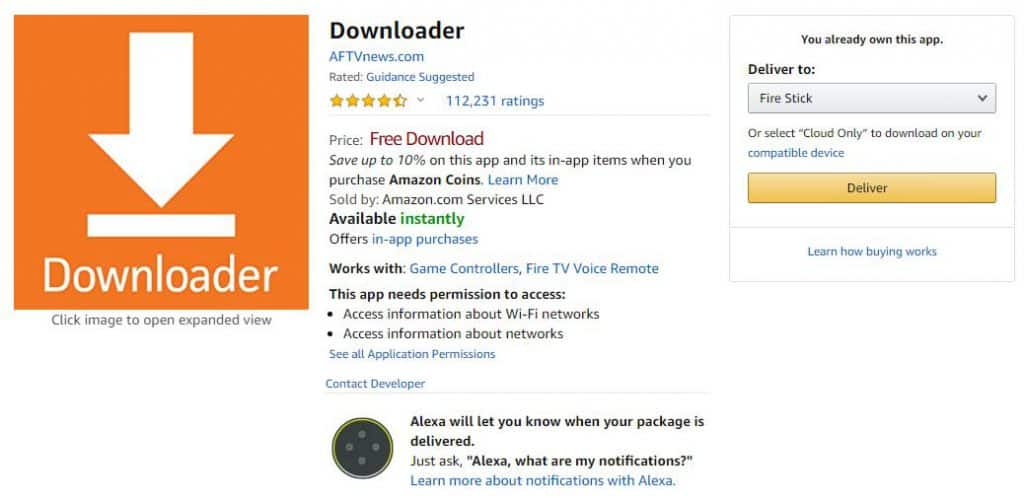
Open Downloader once installed
Step 3: Download Kodi
On downloader app, type in http://www.kodi.tv/download and click Ok
On next Screen Select Android and then select ARMV7A for old devices and ARMV8A(64-bit) for newer 4k Fire TV Stick.
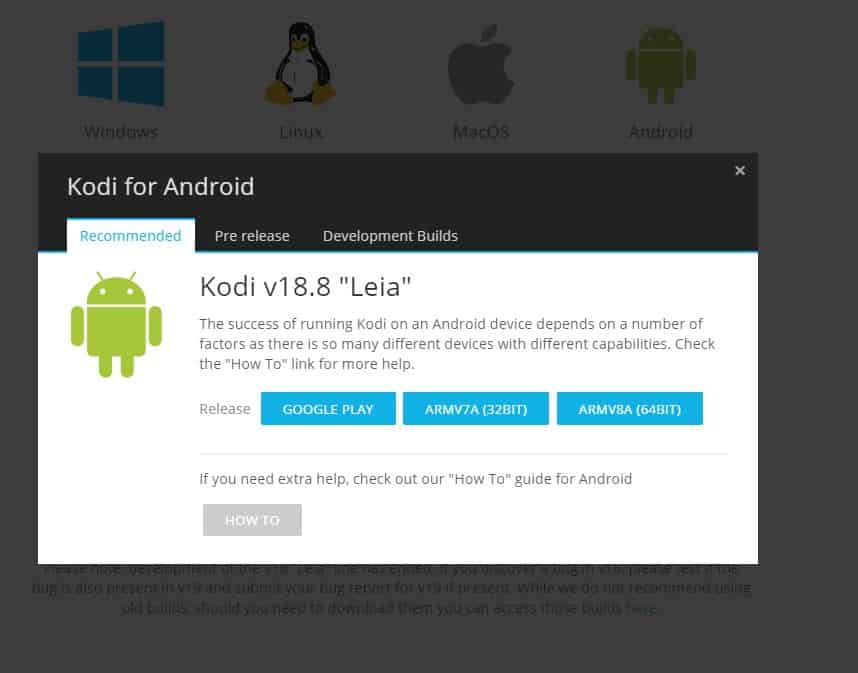
*Note: Old devices dont support 64-bit so will have issues with V8A
Step 4: Install Kodi
Once download is complete click on Install at the bottom of the screen and it will initialize installation. Once done you will see kodi under installed apps on your Fire Tv Stick.