A great feature of Microsoft Flight simulators has been the ability to change simulation rate. While this is limited to some extent with autopilot running, it still saves ample amount of time. On top of the simulation rate Flight Simulator now has a new feature which lets you jump to a certain part of your Flight. Lets say you have a flight plan setup to fly from New york – JFK to Los Angeles – LAX. You can choose to jump to the approach after performing take off and it will forward your time. Now all you have to do is land the plane.
How to jump to a certain stage of the flight?
- Hover over the menu area in the top middle of the screen.
- Click on travel to icon and you will see parts of your flight plan segmented.
- Select any leg of the flight and you’re good to go!
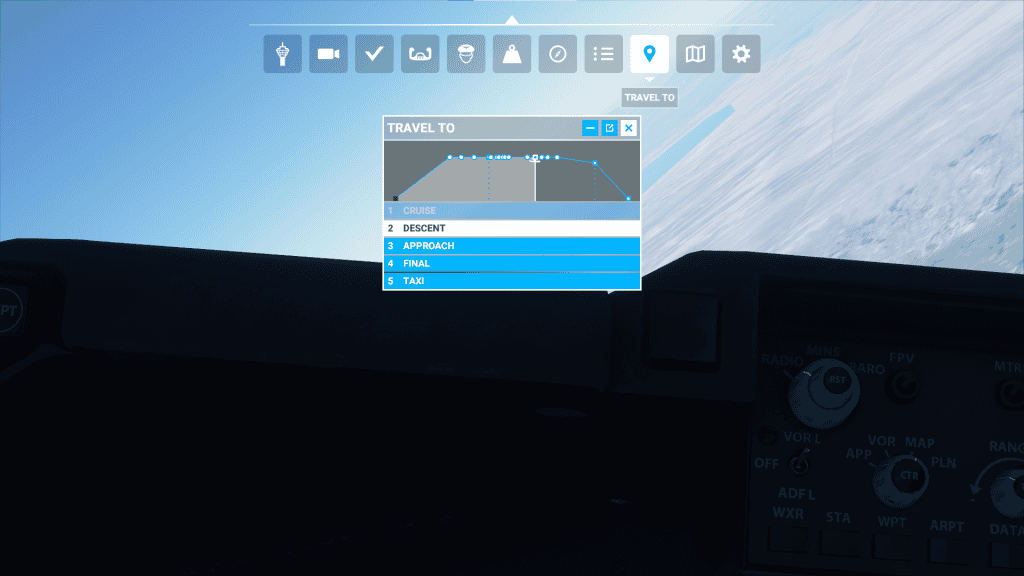
How to increase/decrease the simulation rate:
- Goto Options and then controls.
- under controls select Keyboard and search for “sim rate“.
- It will be assigned an r key. However in description it tells you to use plus and minus to change the rate. This does not work so just use CTRL + or CTRL – [Numpad]
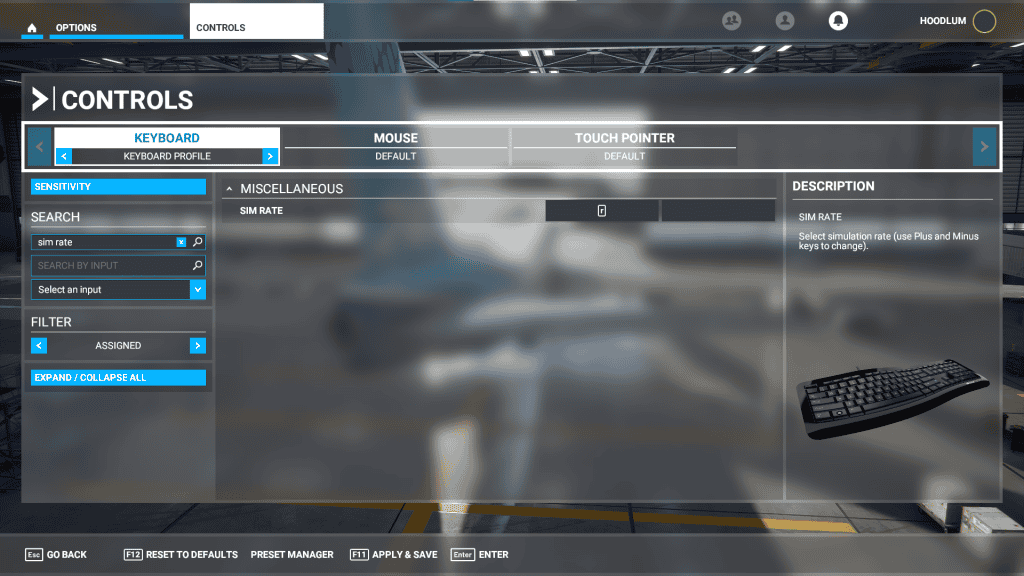
During flight press r followed by ctrl+ or ctrl- to increase or decrease the flight simulator simulation rate.
Simulation rate is useful but by just creating the flight plan makes it easier to jump to a stage of the flight. Which is much easier and recommended. The simulation rate makes the flight unstable unless you have a powerful system and even then the performance during higher sim rates suffers. Make sure to be in control and the plane is stable before you increase the sim rate. It will make it really hard for you to control the plane. Best to save your flight before attempting this for the first time.